3CX are constantly adding new features and bug fixes in every service pack’s release. Version 16 update 6 Alpha was recently released for testing purposes. It includes a memory optimisation as well as updates to the Windows softphone application. Update 6 introduces a focus on supporting Debian 10, which allows the latest generation of Intel NUC’s network adapter to be supported. This makes it simpler to deploy in a small form factor, for on-premise scenarios (and potentially on Raspberry Pi 4 units). Service pack releases in 3CX are typically inline upgrades that require minimal downtime, with an option to automatically upgrade outside of office hours. Major versions can require an uninstall and reinstall of a backup (especially on the Windows platform). This is due to permission issues with Windows. We are aware of customers that are still using the end of life v15.5 – which is no longer supported. So now is definitely the time to get these systems up to date.
Update 5 of 3CX introduced new functionality around HTTP2. This requires Windows Server 2016 or newer to be fully supported, or Debian 9. We are seeing an increasing number of customers choosing to move to the Debian edition of 3CX as it saves on the Windows licensing cost, as well as reduces resource overhead. 3CX’s backup and restore process can be used to move between Windows and Debian, and between on-premise and Cloud interchangeably. The Debian appliance has the added benefit of linking into your reseller portal via the Instance Manager. This allows remote monitoring, management and reporting of your customers’ 3CX instances.
It is recommended to always have an ongoing scheduled 3CX backup. Recent releases of 3CX have added the ability to automatically send these offsite, to a safe location via SFTP and Google Buckets. To take a backup, and manually move between different operating systems or environments with 3CX is extremely simple. Backups are accessed via the Backup and Restore section of the 3CX Management Console. There are a few options we can select when taking a backup.
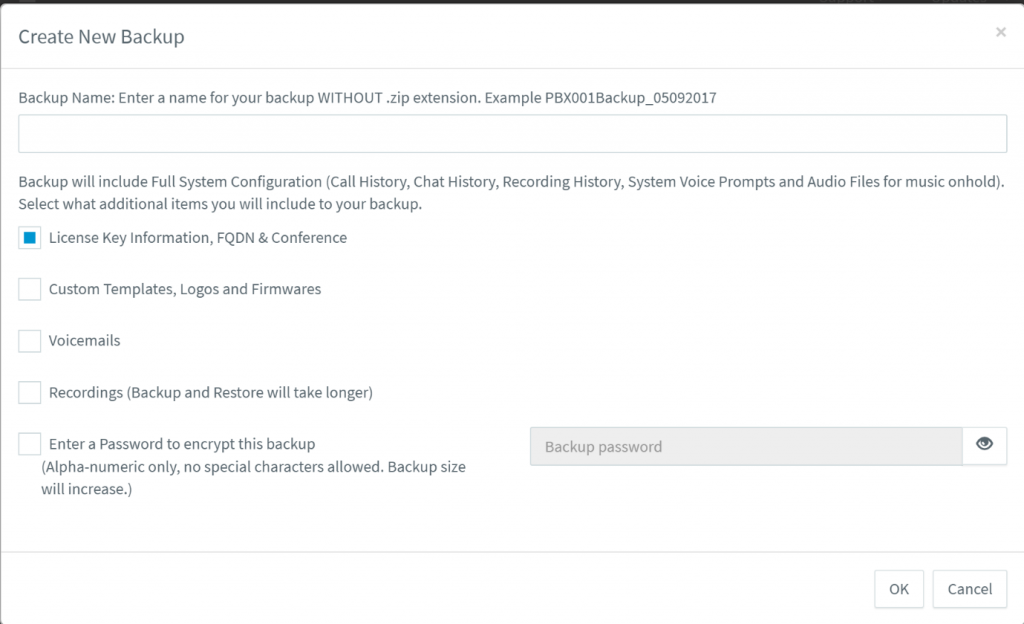
After we have entered a meaningful name, we have a few radio buttons we can select. By default, the backup will include the Full System Configuration as seen in the screenshot. Optional entries are whether to include the license key, Fully Qualified Domain Name (FQDN) and conference details. This can be handy when needing to migrate between different FQDN, such as moving to the *.3cx.net domain that 3CX includes as part of an ongoing annual subscription or maintenance with the Enterprise edition. The rest of the entries pertain to the size of the total backup. Including custom templates, firmware, voicemails and recordings will increase the backup size as well as take longer to complete. Finally, it is good practice to include a password against the backup for extra security. 3CX will send an email notification to the system administrator’s email address once the backup has completed, with a link to download it locally. Keeping backups in a safe place is paramount, as rebuilding from scratch can be an IT headache.
Backups can be restored when reinstalling 3CX. The Debian edition is installed by mounting the prebuilt ISO against your system (either via a hypervisor or bootable USB for physical devices) and going through the setup wizard making sure that the network adapters, time zone and static IP are set correctly. A guide for installing the Debian edition can be found here. After the initial setup is complete, you will be presented with a screen that has options to setup a new 3CX instance or restore an existing instance from a backup.
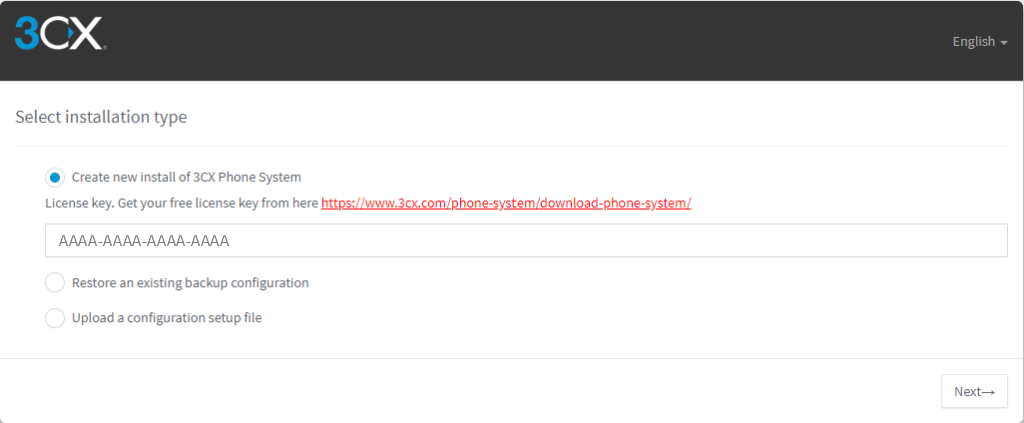
After choosing to restore an existing backup configuration, the backup zip file can be uploaded to the system to restore the PBX.
Got questions around moving between operating systems, or between on-premise to the cloud (or vice versa)? Drop us a line!
